EE APN Settings
EE APN Settings – Detail Configuration Guide
EE apn settings – Detail Configuration Guide. In this post we will get you properly configure the APN Settings for EE – One of the biggest mobile phone operators in the UK. These settings are necessary so that you can properly connect to the internet or send picture message using your smartphone
Sometimes they are also referred to as EE MMS Settings or Mobile Internet Settings, they are just different terms used to refer to the same feature. They normally don’t have to be changed, but in case you brought the phone from another carrier or from the overseas, you may need to update them. Don’t worry, you’ll be all set in a few minutes!
EE apn Settings – Detailed information:
Below is the exact information you need to enter, these are the fastest and most updated EE APN Settings in the UK, they should be entered exactly the way they appear, please don’t miss any dot or special sign
Name: EE internet
APN: everywhere
Proxy: Not Required
Port: Not Required
Username: eesecure
Password: secure
Server: Not Required
MMSC: http://mms/
MMS proxy: 149.254.201.135
MMS port: 8080
MCC: 234
MNC: 30
Authentication type: Not Required or just use the default value shown
EE apn Settings – Step by Step configuration:
Want to know which are the proper steps to enter them in your phone? It’s pretty simple and straight forward, please locate the corresponding phone model you are using and follow the outlined steps
EE APN Settings for Android:
- For the great majority of android phones, please access the menu using this option Settings>More>Mobile networks>Access Point Names>Menu>
- You should then insert a New APN and enter the EE APN Settings from above
- Save, Restart and test the internet connection on your smartphone
- Video Instructions: https://www.youtube.com/watch?v=SI9NBWYn2Vo
EE APN Settings for iPhone. If you are using an iOS device, then go to Settings, Mobile Data (or sometimes Cellular Data), go into Mobile Data Network or Cellular Data network and enter the information on the relevant fields
Once you finished the steps you should be able to enjoy the high speed internet on the EE UK
For further reference, please check on the official EE support website
Feel free to drop us a message below in case you are having trouble setting them up or it is not working for you. We will get back to you and try to help figure out the issue. Otherwise, Happy browsing!
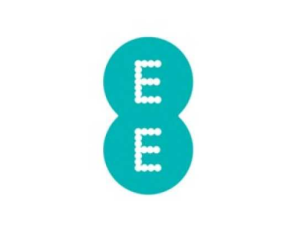
Hi, I’m having problems with using mobile data on my htc one M8. It will not work with Wi-Fi turned off, even though it is turned on on the phone and in the app. My provider in UK is ID, at the moment we’re in Spain and provider is yoigo. I don’t know how to make it work, any help would be really great.
Hi Eileen, are you using Roaming? do you have the roaming data option turned on?
Hi.
Could you please tell me how to install from EE my text messages app.I use Facebook Messenger,also What’s App at the moment as not sure what to do.
Thank you.
H.
I am getting a problem wit setting my EE wireless hub setting /on 2.4ghz so I connects to my printer can you please explain how I do this .