BLU R1 HD Apn Settings
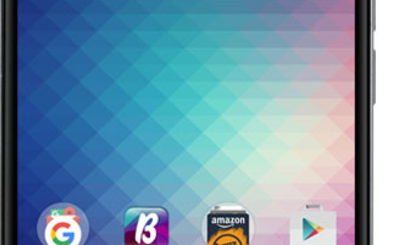
BLU R1 HD Apn Settings
BLU R1 HD Apn Settings. We are going to quickly help you setup the Data and Multimedia Messages capabilities on your the BLU R1 HD family phone. Once you have completed these settings you will be able to enjoy high speed mobile internet and send, receive picture messages using your Blu phone
The Blu R1 HD is one of the top selling smartphones in the USA, good phone for a great price with a stunning 5 inches display and 4G LTE network
BLU R1 HD Apn Settings Step by Step Configuration
The BLU R1 HD comes equipped with the latest version of Android OS, so the APN Settings come as follow:
On the main menu of your BLU phone tab on Settings.
Then select More, after than, tab on Mobile Networks.
You will finally see Access Point names, please tab on that
Once inside the APN menu, fill in all the required information- if you don’t have the correct APN values you should input here, please scroll down and look for the ones corresponding to your mobile network operator
Once you filled up all the relevant fields, please Save the settings and Exit
If you prefer to follow the video instructions, please refer to this Youtube step by step Guide
At this point, if everything went well, you should be able to browse the internet and send multimedia messages
BLU R1 HD Apn Settings – APN Values for main US Operators
To find out which is the correct APN Values you should use, please locate the corresponding operator below:
BLU R1 HD Apn Settings Straight Talk
BLU R1 HD Apn Settings T-Mobile
BLU R1 HD Apn Settings – Verizon
In case you have any trouble setting up the APN Settings on your BLU R1, please refer to this step by step troubleshooting guide, where we will guide you through the possible issues there might have
