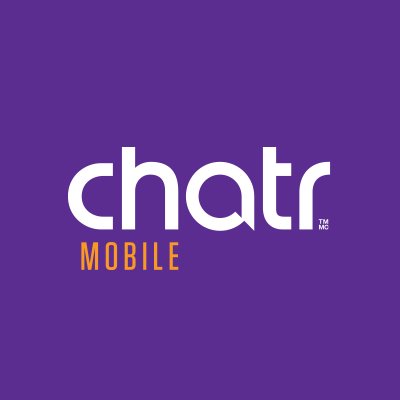Chatr Mobile Canada APN Settings
Chatr Mobile Canada APN Settings
For those users subscribed to the Chatr Mobile Wireless services in Canada, and you are having issues with your mobile internet, chances are that your phone is missing some data settings, which is required to activate the internet on your phone
Additionally, you will require to setup the MMS (Multimedia Messaging Services) Settings for you to be able to send and receive picture messages. But don’t worry, this is something we can quickly fix and have your phone up and running in minutes
Chatr Mobile Canada APN Settings Configuration Details:
As we mentioned, if you are not able to connect to the internet, we will need to verify that the proper APN Settings are loaded on the phone. But before going into that, please double check and make sure the data option is enabled on the phone.
Nos, to verify, edit or add a new apn on the phone, these are the steps to follow:
For android devices, go to Settings and then select Network and then tab on Mobile Networks, on some phone models you may probably first need to hit on More to have that option revealed.
Within that menu, you should see Access Points Menu, these is where we want to go. We always recommend adding a new APN instead of editing an existing one, just to make sure we have a clean setup. Hit on Add New APN and enter the following information:
Name: Chatr Mobile
APN: chatrweb.apn
Proxy: <not required>
Port: < not required >
Username: not required
Password: not required
Server: <not required>
MMSC: http://mms.chatrwireless.com
MMSC Proxy: 205.151.11.11
APN type: default,mms,supl – if you have a Samsung phone, select the radio buttong that says internet+MMS
Once you complete all the fields, you should save the settings and exit. Please reboot the phone now. After the connection loads up, you should see a small icon on the upper right corner of the phone that indicates a data connection has been established.
If you are using an iPhone or iPad, please connect to a wireless network and go to this website: www.chatrmobile.com/setmyiphone – the browser will download the required Data and MMS settings to your iOS device.
A small letter will appear, depending on the network speed on the area you are located and the model of the phone you have, for high speed connections you will have 4G or LTE, and 3G and HSPA or H+ for slower connections
Now let’s go ahead and open a browser to test the connection, if everything is working fine you should be able to navigate without any issues
In the event that you are not able to connect to the internet, please take a look at our APN troubleshooting guide and we will give you further instructions on what else to verify.