Cricket Wireless apn iphone 6 – Quick setup guide
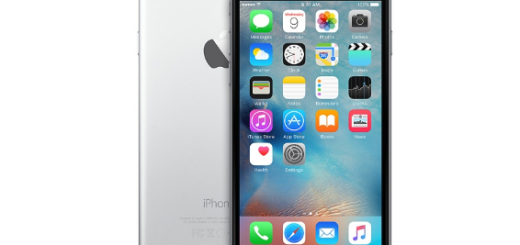
Cricket Wireless apn iphone 6 – Quick setup guide
Cricket Wireless Apn iPhone 6 – Quick setup guide. In this article we will quickly help you setup the Internet and Pictures Messaging Settings the newly release iPhone 6 and iPhone 6S and 6S Plus, the steps are identical for all of them, as they are share the latest version of iOS 9
Before we start, just to clarify some concepts. The APN or MMS Settings for Cricket Wireless are required so that you can browse the internet and send / receive multimedia (picture) messages on the Iphone 6. This normally comes pre.loaded with the phone and you don’t have to touch them, however if you bought the phone from the internet or from oversea, then you will need to configure them so that you can use it with the Cricket Wireless network. This group of settings is all Cricket Wireless APN Settings for iPhone 6
Cricket Wireless apn settings for iPhone 6:
Below is the latest and fastest APN Settings available in 2016 for Cricket Wireless. Before you proceed entering them, please do make sure you have a valid data plan and it is properly activated in the iPhone.
Name: internet
APN: ndo
Proxy: Not Required
Port: Not Required
Username: Not Required
Password: Not Required
Server: Not Required
MMSC: http://mmsc.Cricketwireless.net
Wap Gateway: proxy.Cricketwireless.net
MCC: 310
MNC: 150
Wap Gateway port: 80
Cricket Wireless apn iPhone 6 – How to enter them in your iPhone
Now that we have provided you the proper APN Settings that is going to be used on the Iphone 6, entering them is a pretty easy task (remember the same steps apply for iPhone 6S and iPhone 6S Plus).
First thing you need to do is: Go to General . From there please look for Network you will finally find Cellular Data Network. Once inside that menu screen, you will be able to create a new APN, just type in Cricket Wireless Apn for iPhone 6 settings we have provided above, Save all Settings, Exit and Test
if you have any issue, please drop us a message below!
