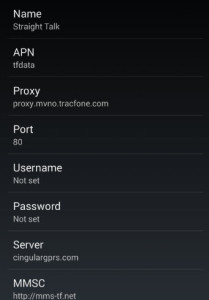Google Nexus 6 APN Settings and Complete Specs
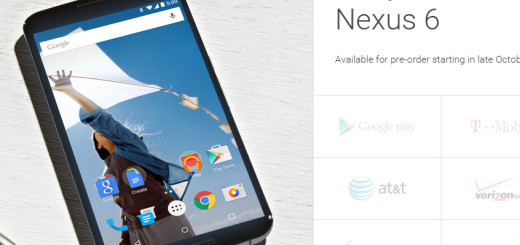
Google Nexus 6 APN Settings and Complete Specs
Google Nexus 6 APN Settings and Complete Specs. The new flagship phone from Google, the Nexus 6 manufactured by Motorola will be soon available! You can start pre-ordering the Nexus 6 by October 29th 2014. This new version of the Nexus Phone is completely renewed both on the hardware and software side, let’s take a look at it!
Google Nexus 6 Hardware Specifications
To start with, the Google Nexus 6 comes with a 5.96 inches screen, so it is more into the Phablet category, a QHD AMOLED display supporting up to a 2560×1440 resolution! A much bigger battery as well – 3220 mAh, 13 Megapixels rear facing camera with a optical image optimization feature! Add an 2 MP front camera for video calls or selfies! Based on the descriptions on the official Nexus 6 site, the quality of the pictures are very promising!
On the other hand, a very potent Qualcomm Spapdragon 805 Quad Core CPU, running at 2.7 Ghz, with a graphic processor Adreno 420, supporting two version of memory: 32 GB and 64 GB. It also comes with a dual front facing speakers which can provide a high quality stereo for your video watching or gaming experience.
Google Nexus 6 Software Upgrade
As we already mentioned, the Nexus 6 not only is hardwarely renewed, but also will come with the latest version Android Operating System – Android 5.0 Lollipop, which will come with new cool features, we are really having great expectation of this new android release from Gooble.
Google has announced that you will soon be able to pre order the Nexus 6 phone from these following channel: Google Play Store, T-mobile, AT&T, Verizon Wireless, LS Cellular and Sprint. If you are interested, then hurry up and be one of the first to own this “Joy”. The Nexus 6 will be sold at 649, which is quite more expensive than its predecessors running at 349 and 399.
Google Nexus 6 APN Settings Details
Once you buy the Nexus 6, you might need to setup the APN Settings for it to work properly on your data plan. If so, please do the following:
Go to the Settings option in the main menu, or you can also scroll down the notification menu (slide it from the top side of the screen), then you will see the small gear like icon, tap on there.
and then under Wireless & Network, Select More, now look for Cellular Networks, and once inside there, go into Access Point Names. Once into the menu locate the correct carrier you are using and type in the APN Settings for the Nexus 6 phone:
Nexus 6 Straight Talk APN Settings
Verizon LTE Nexus 6 APN Settings
Let us know in case you have any trouble configuring the APN Settings for the Google Nexus 6 phone! for more details about his new phone you can go to the Official Nexus 6 Page