How to configure apn settings on iPhone 6
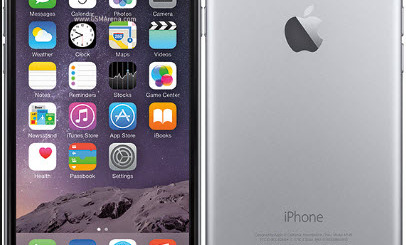
How to configure apn settings on iPhone 6
How to configure apn settings on iPhone 6. In this setup guide, we will quickly show you how to properly configure the APN Settings on your iPhone 6, 6S and Plus. This is a very common thing you might need to do due to connectivity issues.
Although apple restricted certain apn modifications after the releasae of iOS 9, in some cases you are still able to get into the configuration menu and manually update the APN’s, this is however not possible for phone that is factory locked. If you don’t see some of the options we list below, it means your phone is locked and has restricted access to this menu
Step by Step instruction to configure APN Settings on iPhone 6
There is a special section on the phone which gives you access to the APN and manually set them up. For this just follow these following steps:
In your iPhone 6 (6S or Plus) please go to Settings, Cellular, Cellular Data network. Once you are in that menu, you will see some options to enter: name, APN, username, password, MMSC, MMS Port, etc… you will need to enter each part of that info into the respective field. You should be able to request this information from your service provider.
You can also do a search in our blog and you’ll most likely be able to find the correct apn settings value for your carrier. You will also see an option to do a Reset Settings – this will basically bring back the factory values of phone and sometimes is enough to fix the connectivity issues you have
Once you have performed the above steps, you should be able to enjoy the high speed internet browsing the phone! Also make sure you are able to send and receive multimedia messages (mms)
In case you find any issues with this tutorial, please drop us a comment below and we’ll get back to you as soon as possible. For further reference, you can also check out the iOS support site
