How to reset apn settings on iPhone
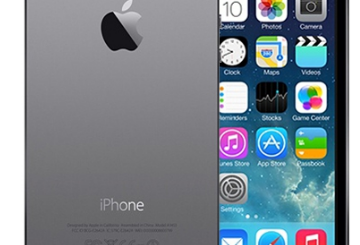
How to reset apn settings on iPhone
How to reset apn settings on iPhone. In this article, we will show you how to exactly reset the APN Settings on the iPhone (iPhone 4, 5 or 6). It’s a pretty easy thing and it takes less than a minute to do that. But before, let’s make sure that’s what you really need.
The APN Settings or sometimes also called internet settings are a group of values required for the iphone to properly connect to the respective server on the mobile service provider, without the appropriate settings, your iPhone will not be able to browse the internet nor send, receive multimedia or pictures messages.
If you are not able to do any of the aforementioned operations on your iPhone, then chances are that the APN Settings on the iPhone are messed up. Don’t worry, we will show you exactly how to do it.
Details steps to Reset APN Settings on iPhone
You can access the APN Settings menu on the iphone via the following path:
On your iOS device (iPhone 5, iPhone 6, 6S, etc.) go to Settings, Cellular, Cellular Data network. In that menu, you will see a few items like: APN, username, password, MMSC, MMS Proxy, etc… this information varies from carrier to carrier. Normally they come pre-configured on the SIM provided by your network operator, that’s why a reset is enough. Inside that menu, you will see the option to Reset Settings – Tab on that and confirm.
In case that you have been a new set of APNs (probably 4g LTE speed ones), you can also use that menu to manually change or update the APN Settings. If you are not sure whether you have the correct APN’s, try to search for the APN Settings for the carrier you are using, we have a very complete list of APN Settings for mobile operators in the United States.
Should you have any issue with the above instructions, please drop us a comment and we’ll get back to you! For further reference, you can also check the official iOS support site
