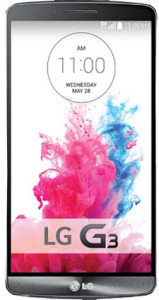LG G3 Apn Settings – Beginners Guide

LG G3 Apn Settings – Beginners Guide
LG G3 Apn Settings – Beginners Guide. Here is another post regarding fixing apn issues, and this time, we will help you setup the APN Settings on the LG G3. The LG G3 smartphone was released in June 2014 and has been a Hit since then! With a Big 5-5 inches Corning Gorilla Glass 3 Screen, up to 128 GB of storage and an imposing 2.5 Ghz quad core CPU, the LG G3 is place among the top selling smartphones in the US market this year.
If you have acquired the LG G3 phone directly from an operator, chances are it is already bringing the default and working APN Settings, however, if you have bought it aboard, or you are bringing the device to another operator, then you will find this post handy, as we will help you setup the Apn Settings correctly on the LG G3.
LG G3 Apn Settings – Configuration Steps
The LG G3 comes with an Android kitkat OS, and it’s pretty easy to setup the APNs on it, you will need to phone to be unlocked (if changing operator) and have a valid data plan on this, and please make sure you have the Data Activated.
Once the above criteria are met, you should go to the APPs menu, then tab on Settings, then look for Tathering and Networks and you will see Mobile Networks, please tap on this.
Now you will see the Access Point Names option, please select it so that we can access the menu. Tab the menu option and select create new APN.
Once you are in the process of creating the New APN, you will need to enter the APN Info that has been provided by your mobile operator, if you don’t have it, or it is not working properly, you will find the Apn Settings for biggest operators in the next section.
Once that you have finished inputting the relevant fields. Press Menu and exit.
LG G3 Apn Settings –Values to Enter
As mentioned above, if you need the proper APN Settings for the LG G3 for your mobile operator, here is a comprehensive list, just click on the corresponding link and you’ll find the most updated and working apn for your LG G 3
Please go ahead and test your connection. Sometimes they might ask you to setup the MMS settings, they are referring to the same set of information for your LG G3