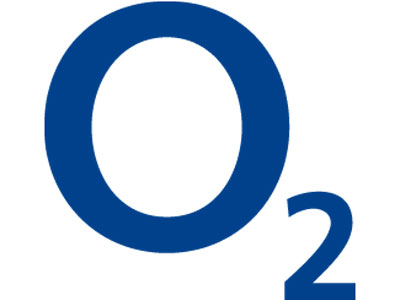o2 pay and go apn settings – Step by Step configuration Guide
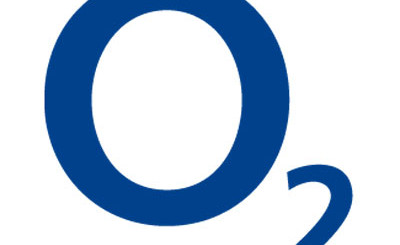
o2 pay and go apn settings – Step by Step configuration Guide
o2 pay and go apn settings – Step by Step configuration Guide. In this post we will provide you quick, precise and easy to setup step by step guide for you to configure the o2 pay and go apn settings on your Android, iPhone or BlackBerry Phone. It should take you less than 5 minutes and after you properly load the o2 pay and go apn settings– you should be able to have mobile internet on your phone.
o2 pay and go apn settings – Configuration details:
Name: O2 Mobile Web
APN: payandgo.o2.co.uk
Proxy: <Leave in Blank>
Port: <Leave in Blank>
Username: payandgo
Password: password
Server: http://mmsc.mms.o2.co.uk:8002
MMSC: http://mmsc.mms.o2.co.uk:8002
MMS Proxy: 193.113.200.195
MMS port: 8080
MMS Protocol: WAP 2.0
MCC: 234
MNC: 10
Auth Type: <Leave in Blank>
If the above o2 pay and go apn settings you should be able to browser the internet and send multimedia messages (pictures, videos, voice messages, etc) on your o2 mobile phone. If by any chance these o2 pay and go apn settings don’t work for you, you can also try changing the MMS Proxy to: 82.132.254.1, we have seen this happen in the past.
How to setup these o2 pay and go apn settings on your mobile phone?
These are the instructions to setup the o2 pay and go apn settings:
o2 pay and go apn settings Android – From the main Screen > Settings > Wireless Connections > More > Mobile Networks > Access Point Names, in the Options, select Add New – complete the information provided above and hit Save.
o2 pay and go apn settings iPhone – on the main Screen > Setup > General > Network > Mobile Data
o2 pay and go apn settings iPad – Main Screen > Settings > Cellular Data > APN Settings
o2 pay and go apn settings BlackBerry – on the Home Screen > Options > Advanced Options > TCP > enter the o2 apn settings above > Press Menu Key > Save
O2 support site for APN settings