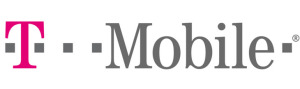Samsung Galaxy S6 T-Mobile Apn Settings
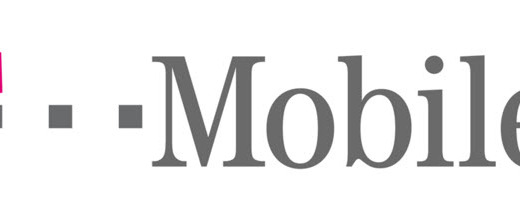
Samsung Galaxy S6 T-Mobile Apn Settings
Samsung Galaxy S6 T-Mobile Apn Settings. In this post we will give you a quick setup guide on how to properly configure the T-Mobile APN Settings for you Samsung Galaxy S6 phone. You will be all set in just a few minutes. This guide also applies to the Galaxy S6 Edge, as they basically share the same Software version and user interface.
Before we proceed to actually configure the APNs, as you may probably know, the Galaxy S6 and S6 edge phone is equipped with LTE capability, so we will provide you the fastest T-Mobile APN Settings, in this way you can take the most out of the phone using the best 4G network in the country.
Galaxy S6 T-Mobile Apn Settings Step by Step Configuration
Now, let’s get into the action! To quickly setup the APNs on the Galaxy S6 phone, you just need to go to the Settings menu on the phone – that means going to the Applications, and then Select Settings. You can also slide down the notification menu and select the gear like icon to have a direct access to the Settings section of the phone
Now where we want to look for is the Mobile Networks option, so tab on there are and finally you will see Access Point Names, Select this one. Inside this menu, you will see all the existing APNs that were previously configured on the phone. You can either select one of those and edit or use the menu key and create a new APN , which we always recommend.
In order to configure the APN on the S6, it will ask you for a list of important pieces of information pertinent to your mobile operator, which in this case is T-Mobile, and they are provided in the next section. Before you proceed, please make sure you do have a valid data plan activated and that your mobile data is turned on (just slide down the notification menu and you will see the Mobile Data option there)
Samsung Galaxy S6 T-Mobile Apn Settings
This is the T-Mobile Apn Settings for the Galaxy S6 phone you should use. Please don’t omit anything, enter them exactly as they appear
Name: T-Mobile
APN: fast.t-mobile.com
Proxy: this is not required
MMSC: http://mms.msg.eng.t-mobile.com/mms/wapenc
MMS proxy: not required
MMS port: 80
MCC: 310
MNC: 260
Authentication type: Not Set
APN type: just use default,mms,fota,hipri,supl
After you finish click on Save, Exit and try browsing the internet.
At this point you should be able to use the mobile internet on your phone. Enjoy!