T Mobile APN for iPhone 4 – Configuration and Step by Step Guide
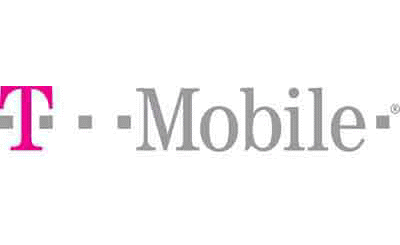
T Mobile APN for iPhone 4 – Configuration and Step by Step Guide
T Mobile APN for iPhone 4 – Configuration and Step by Step Guide. In this post, we will cover the T Mobile APN for iPhone 4 and MMS Settings for the iPhone 4, these APN values are for T-Mobile in the US. If you are need the settings for another country, you should visit our section that includes APN for the rest of the countries HERE
The APN or Access Point Names provides routing information to your iPhone 4 to connect to the 3G network of T-Mobile, thus allowing your phone to navigate the internet and share Multimedia Messages (MMS). The T Mobile APN for iPhone 4 or also called T Mobile Internet Settings iPhone 4 is a unique combination of values such as: the name, APN, user name, password, server, proxy, port… that is needed to identify the correct mobile network operator, as these values vary from provider to provider.
The T Mobile APN for iPhone 4 values usually come preloaded when you purchase the phone directly from T-Mobile, but in case that you have changed to T Mobile from another operator, you will probably require to update the T Mobile APN Settings for iPhone 4
T Mobile APN for iPhone 4 Configurations:
Below are the T Mobile APN settings for iPhone 4 information that you need to add to your iPhone 4:
- First go to the main menu, then tab on Settings
- Now locate General and tab on it
- Then Network.
- Please double check and make sure that these settings are configured properly:
- Data Roaming on the iPhone 4 has to be On
- Wifi: Off
- 3G enable: On
- Tab on Cellular Data Network
- The T Mobile APN for iPhone 4 vales are the following:
- APN – fast.t-mobile.com (sometimes you need to use this one: wap.voicestream.com instead)
- Username – Leave it Blank
- Password – Leave it Blank
- You will also need to configure T Mobile APN for iPhone 4 MMS Settings:
- APN – fast.t-mobile.com
- Username – Leave it Blank
- Password – Leave it Blank
- MMSC – http://mms.msg.eng.t-mobile.com/mms/wapenc
- MMS Proxy – Leave it Blank
- MMS Max Message Size – 1048576
- MMS UA Prof URL: http://www.apple.com/mms/uaprof.rdf
- In order to use your iPhone 4 as a wireless router so that you can Share your internet with other phones or computers, then continue and setup the Internet Tethering option on your i phone 4:
- APN – pcweb.tmobile.com
- Username – Leave it Blank
- Password – Leave it Blank
- Press the HOME button on you iPhone4 and save the above T Mobile APN for iPhone 4 settings and Exit to the Main Screen
- Please double check and make sure MMS is enabled
- Open your favorite browser and test whether the T Mobile APN for iPhone 4 is working properly
- Enjoy Browsing the T Mobile network!!!
If you own a different version of iPhone, the values are the same, this T Mobile APN for iPhone 4 settings are the latest and most accurate one. Remember that T Mobile APN for iPhone 4 Wap version was also provided above.
Source: T-Mobile APN Settings
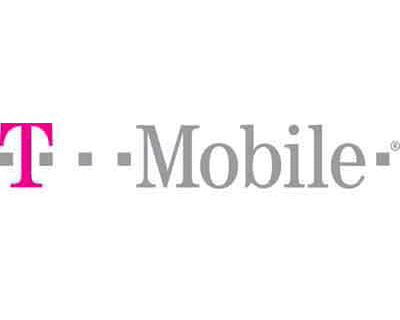
Hi, I am not able to get 3G on my iPhone 4S, I also tried some other steps on this stie: http://mmsapnsettings.com/us/t-mobile-apn-settings-correctly-setup/ but no good… can you guys help me sole this issue?
Hi Rita, is the data working on the phone at all? have you tried the differnt options listed here?