T mobile apn settings iphone 3g – Step by Step Guide
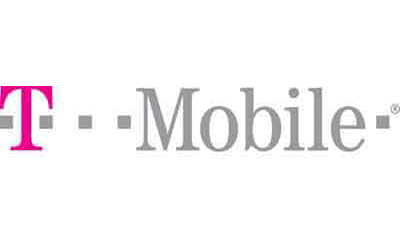
T mobile apn settings iphone 3g – Step by Step Guide
T mobile apn settings iphone 3g – Step by Step Guide. In this post, we will cover the T-Mobile 3G APN and MMS Settings for the iPhone, this mainly applies to the US. If you are looking for the settings for a different country, please go to this section and find the proper country / Operator.
The APN or Access Point Names provides routing information to your iPhone to connect to the 3G network of T-Mobile, enabling your phone to browse the internet and send/receive Multimedia Messages. The T Mobile APN Settings iPhone 3G or also called T Mobile Internet Settings iPhone 3G is a unique combination of a series of fields such as: name, APN, user name, password, server, proxy, etc. required to identify the proper mobile network, they vary from provider to provider.
The T Mobile APN Settings iPhone 3G values usually come pre-configured at the moment that you buy the phone directly from T-Mobile, however if you recently changed to T Mobile from a different network provider, then it might require you to input the 3G APN Settings for your iPhone.
T Mobile APN Settings iPhone 3G Values:
Below are the T Mobile APN Settings iPhone 3 G Values you need to input to your phone:
- In the main menu, hit Settings
- Go to General
- then Network. on the new version of iOS 6, tap on Cellular instead
- Make sure the following values are set properly:
- Data Roaming on the iPhone has to be On
- Wifi: Off
- 3G enable: On
- Now go to Cellular Data Network
- The T Mobile APN Settings iPhone 3g you need are the following:
- APN – fast.t-mobile.com (if this doesnt work properly, use wap.voicestream.com instead)
- Username – Leave it Blank
- Password – Leave it Blank
- For the T Mobile Multimedia Messaging or T-Mobile MMS Settings go to the MSS section and type in:
- APN – fast.t-mobile.com
- Username – Leave it Blank
- Password – Leave it Blank
- MMSC – http://mms.msg.eng.t-mobile.com/mms/wapenc
- MMS Proxy – Leave it Blank
- MMS Max Message Size – 1048576
- MMS UA Prof URL: http://www.apple.com/mms/uaprof.rdf
- If you want to use your iPhone as a wireless router (to be able to Share your internet with other phones or computers, you will also need to setup the Internet Tethering:
- APN – pcweb.tmobile.com
- Username – Leave it Blank
- Password – Leave it Blank
- Now hit the HOME button on you iPhone and save the above T Mobile APN Settings and Exit to the Main Screen
- You would also like to double check and make sure the MMS is enabled
- Open your browser and test whether the T mobile apn settings iphone 3g is working properly
- Happy Browsing!!!
These are the most updated values for the T mobile apn settings iphone 3g in the US (or also called T mobile internet settings iphone 3g), these APN settings apply to all iphones, whether it is an iPhone 3, iPhone 3GS, iPhone 4, iPhone 4S or iPhone 5. If by any chance this is not working, please make a comment below and we will verify this as soon as we can.
Source: T-Mobile APN Settings
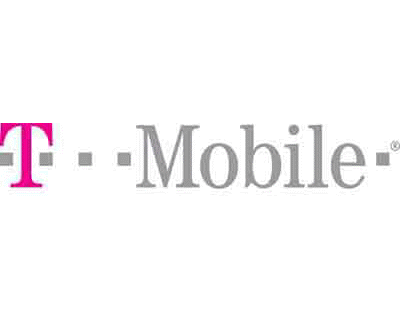
I purchased a iPhone 3gs from a third party on Amazon. The phone was unlocked by AT&T and it works as a phone. I cannot use Safari nor can I receive aol e-mail. I was able to download the Facebook app from the apps store. I used the apn settings in this message but Safari still does not work. I also called T-Mobile and asked that my number 214-906-2555 be “linked” to an iPhone.