T-Mobile APN Settings LTE 4G 2016
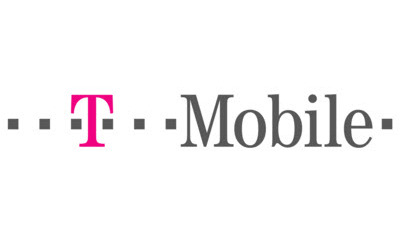
T-Mobile APN Settings LTE 4G 2016
T-Mobile APN Settings LTE 4G 2016. In this article we will provide you the latest T-Mobile APN Settings in 2016, which will give you fastest LTE 4G connection. Of course, in order to be able to use this, you have to be using a 4G LTE Compatible device (e. g. Galaxy S6, LG G4, HTC One M8, etc.)
You will find pretty simple steps that will help you quickly setup your phone and browsing the internet in just a few minutes!
T-Mobile APN Settings 2016 LTE 4G Detailed information:
Below is the latest APN Settings for T-Mobile. Please make sure you enter them exactly as they appear.
Name: T-MOBILE
APN: fast.tmobile.com
Proxy: not required
Port: not required
Username: not required
Password: not required
Server: not required
MMSC: http://mms.msg.eng.t-mobile.com/mms/wapenc
MMS proxy: not required
MMS port: not required
MCC: 310
MNC: 260
Authentication type: not required
APN type: default,supl,mms
APN Protocol: Just use the default one
T-Mobile APN Settings LTE 4G 2016 How to set it up in your device?
Need help on how to enter the information on your smartphone, no problem, here is your solution:
T-Mobile APN Settings LTE 4G for Android:
If you have an Android Device, just go to Settings > Mobile Networks > Access Point Names. From there enter the information above. Save and Exit
T-Mobile APN Settings LTE 4G for iPad or iPhone:
For iPhone and iPad users, you should use these steps. Go to the Settings menu and then Select General. From there you will see Network, and then look for Cellular Data Network (or just Cellular Data) , an the APN using the info provided above. User name and password should be blank
If you prefer a video, you can check this one: http://www.youtube.com/watch?v=fspQVMaxHko
T-Mobile APN Settings LTE 4G for Windows Phone:
If you are a windows guide, this one is for you. Press on the Arrow Right so that you can get into the main menu, from there select Settings and you will then see Mobile Network. Now please Add APN. Again, just use the info provided above, username and password should be set to blank and use the port 80
If you have done everything correctly, you should be able to now send and receive Multimedia Messages (that’s why these settings are also called T-Mobile MMS Settings) and browse the internet.
For further details you can also check the official T-Mobile Support Site. In case you find any trouble, please drop us a message in the comment section and we will get back to you with possible questions about the TMobile 4G LTE APN Settings you might have.
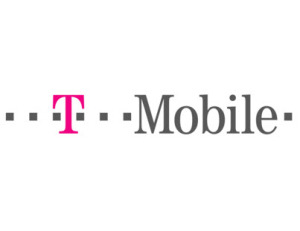
How to change my 3G phone into 4G phone ,please update it
which phone model you have?