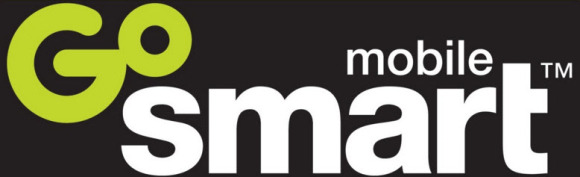GoSmart APN Settings – Step by Step Configuration
GoSmart APN Settings – Step by Step Configuration
GoSmart apn settings – Step by Step Configuration. Just to give you some more insight about mobile operators, GoSmart Mobile is a T-Mobile US subsidiary brand service, which offers non-contract prepaid services, both Data and Voice to US customers. In other words, this is using the same infrastructure as the normal T-Mobile users.
In this article we will show you how to properly setup the Internet and Picture Messaging Settings for your Smart Phone, let’s say that you have just acquired a prepaid data or mobile plan service offered by GoSmart and is ready to browse the internet and get in contact with your friends. These configurations are so GoSmart APN Settings or Go Smart Mobile APN Settings / Internet Settings
Just as a side Note, APN Stands for Access Point Names, which are some kind of reference data use to indicate your smartphone how to find the proper server on the network so that it can find the connection to the internet.
Go Smart apn Settings – Detailed information:
Below you can find the information to properly setup the APN on your Go Smart network, please make sure you do type them in exactly as they appear, as omitting a single dot might make them not to work properly.
Name: GoSmart or you can also just use T-Mobile
APN: multibrand
Proxy: Not Required
Port: Not Required
Username: Not Required
Password: Not Required
Server: Not Required
MMSC: http://gsmt.mmsmvno.com/mms/wapenc
MMS proxy: leave it blank
MMS port: leave it blank
MCC: 310
MNC: 260
Authentication type: Not Required or just use the default value shown or if you have an Android phone that shows Internet + MMS you can use this option
GoSmart apn Settings – Step by Step configuration:
For the Android phones, just follow this single steps to get the GoSmart Mobile APN Settings setup properly in the phone
On the phone’s main menu, locate where it says Settings>More>Mobile networks>Access Point Names>Menu>
- From there, Insert or Create a NEW APN and enter the above provided Go Smart APN Settings
- Save, Exit and test your phone by sending some picture messages and browsing the internet
At this point you are all set and should be able to use the GoSmart Data plan on your phone!
For some additional information you can also contact the GoSmart Support page