Sprint APN Settings – Step by Step Configuration
Sprint apn settings – Step by Step Configuration
Sprint apn settings – Step by Step Configuration. In this page we are going to provide you with the latest, fastest and most reliable Sprint apn settings for your smartphone, no matter whether you have an Android, iPhone or Windows Phone, this will work flawlessly and within a few minutes you will be all set! Once you have the APN Settings done, you will be able to enjoy a fast and fascinating mobile internet on the Sprint LTE 4G network around the United States! – Sometimes they are referred to Spring MMS settings, but they are the same!
Sprint apn settings details:
As we mentioned above, no matter what kind of smartphone you have, they all share the same Sprint APN Setting values, just make sure you type them in exactly as they appear below. We strongly recommend you insert or create a new APN Settings, instead of editing the existing ones, on a lower section of this page you will be able to find the details steps to add a new APN, in case you don’t know how to do it, so don’t worry.
These are the Spring APN Settings you should use:
Name: Sprint
APN: cinet.spcs
Proxy: <Leave in Blank>
Port: <Leave in Blank>
Username: <Leave in Blank>
Password: <Leave in Blank>
Server: <Not Set>
MMSC: <Leave it blank>
MMS proxy: 68.28.31.7
MMS port: Blank
MCC: 3234
MNC: 15
Authentication type: <Leave in Blank>
APN type: just use the default one
APN Protocol: same, just leave it to the Default one
How to configure the Sprint APN Settings on your smartphone?
These are the detailed steps you should follow in order to properly setup the Sprint APN Settings on your mobile phone:
Spring APN settings for Android – if you happen to have an Android device, this is quite straight forward, just go to Settings > Wireless Connections > More > Mobile Networks > Access Point Names.
You could also watch the steps through this youtube video in case you prefer following on screen instructions rather than reading https://www.youtube.com/watch?v=SI9NBWYn2Vo
Sprint apn settings for iPhone or iPad – for the folks that have an iOS device, go to the Main Screen > Setup > General > Network > Mobile Data.
Video instructions for the Spring APN settings: http://www.youtube.com/watch?v=fspQVMaxHko
Spring APN settings for Blackberry – Although not that popular anymore, you can also see the Step by Step configuration for you blackberry.
http://www.youtube.com/watch?v=uyUZHYssJQA
As you have recommended above, try always to create a new APN instead of editing existing ones. If after following all the steps you still don’t have your internet working on your phone, just leave us a comment and we’ll get back to you as soon as we can… and if things do work fine, Enjoy browsing and Sending MMS on your phone!
You can also contact the Sprint Support website.
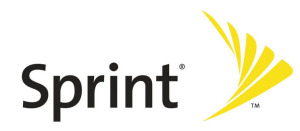

I have a galaxy note9. I can not even with it toggled in and been on the phone with sprint the last call was over 2 hours. They can not fix it. I still have no VoLTE. So when I make a phone call I have no access to data. No one can fix it. Is there anything anyone could do to help?
Hi, did you try setting up the apn listed here? did you get any error?
How do I set up an APN on a tablet HP Envy x2 12-e091ms?
Getting an error message “Can’t connect to this network. Enter an APN and try again”.