Verizon Apn Settings – Easy configuration Guide
Verizon Apn Settings – Easy setup Guide
Verizon Apn Settings – Easy Setup Guide. Changes are that you are using the Verizon mobile phone services, as it is the biggest mobile operator in the United States, now with over 135 Million subscribers! In this post we will show you how to connect your phone to the Mobile Internet and also setup the Picture Messages – This configurations are the so called Verizon APN Settings or sometimes also referred as Verizon MMS Settings.
There are a few versions of the APN out there, but we do recommend always using the 4G LTE version, as it is the fastest and most reliable one.
Verizon Apn Settings detailed information:
Below are the information that you should enter into your smartphone to correctly setup the APN Settings for Verizon, they are the same for Android and iPhone, just make sure you don’t miss any information included .
Name: Verizon
APN: you can use either internet or vzwinternet
Proxy: <Not required>
Port: <Not required>
Username: < Not required >
Password: < Not required >
Server: < Not required >
MMSC: http://mms.vtext.com/servlets/mms
MMS proxy: < Not required >
MMS port: 80
MCC: 310
MNC: 012
Authentication type: < Not required >
APN type: leave the default one, and for some Android smartphones, you can use the internet + mms
How to setup the Verizon Apn Settings on your Phone
Below are the quick easy steps so that you can configure the verizon apn settings for your mobile phone:
verizon apn settings for Android – For those folks with an Android phone, Please go to the phone main menu and locate Settings > Wireless Connections > More > Mobile Networks > Access Point Names, from there, you can add a new APN
and if you prefer watching a video, you can go ahead and check this one out https://www.youtube.com/watch?v=SI9NBWYn2Vo
verizon apn settings for iPhone or iPad – if you have an iOS device, then go to the Main Screen > Setup > General > Network > Mobile Data.
Video instructions for the Verizon wireless apn settings: http://www.youtube.com/watch?v=fspQVMaxHko
verizon apn settings for Blackberry –and last but not least, this is the configuration guide for blackberry phones http://www.youtube.com/watch?v=uyUZHYssJQA
After finishing the steps above and correctly configuration the Verizon apn settings you should now be able to browse the internet and send some multimedia messages. If by any chance you have any issue with this, please drop us a message below and we will be more than happy to assist you.
You can also find some useful information regarding on the Official Verizon APN Settings Support Site
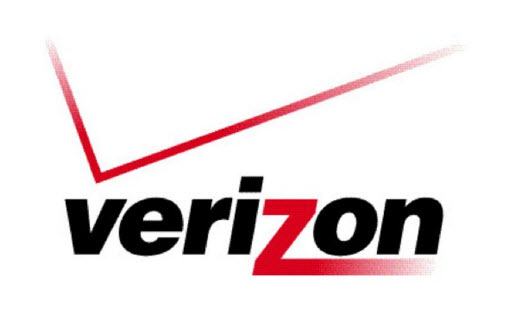
So I have an apn on my phone that you’d believe was the correct one for Verizon. But unfortunately, it still isn’t allowing me to send multimedia messages. Honestly can say I feel “restricted,” when it comes to the things I can do on my phone, well for anything that requires data
can you pleas let us know what values do you have in APN Type?