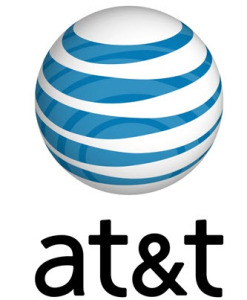windows phone at&t apn settings – detailed configuration guide
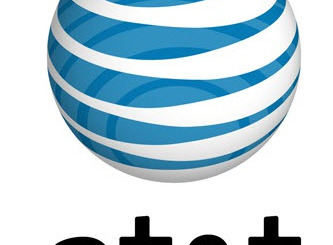
windows phone at&t apn settings – detailed configuration guide
windows phone at&t apn settings – detailed configuration guide. Looking for the most reliable ATT apn settings for your Windows Mobile phone? No problem, we are here to help! In this delivery, we are going to teach you how to properly setup the at&t apn settings for your windows phone, which is required to connect your windows phone to the internet and enjoy the fast data connection that att will provide to you.
There are two versions of the windows phone at&t apn settings , one is 3G, if you have an older model, which is slower speed. The 4G version is definitely much faster, it doesn’t work for all phones, please check the phone specification for reference.
Windows phone at&t apn settings 3G:
If you happen to have a 3G only windows phone, the correct values for the ATT Apn settings are the following, please make sure you type in the values exactly as they appear.
Name: ATT
APN: wap.cingular
Proxy: <Not required>
Port: <Not required>
Username: wap@cingulargprs.com
Password: cingular1
Server: <Not required>
MMSC: http://mmsc.cingular.com
MMS proxy: wireless.cingular.com
MMS port: 80
MCC: 310
MNC: 410
Authentication type: <Not required>
APN type: default,supl,mms
APN Protocol: Leave it to the Default one
Windows phone at&t apn settings 4G:
For all 4G Windows Mobile Phones, use these values instead:
Name: ATT HSPA+
APN: phone
Proxy: <Not required>
Port: <Not required>
Username: <Not required>
Password: <Not required>
Server: <Not required>
MMSC: http://mmsc.mobile.att.net
MMS proxy: proxy.mobile.att.net
MMS port: 80
MCC: 310
MNC: 410
Authentication type: <Not required>
APN type: default,supl,mms,hipri
APN Protocol: Leave it to the Default one
Bearer: leave it to the Default one
Step by Step guide to properly configure the apn settings on the Windows phone
Just follow these simple steps to have the att apn settings properly configured in your Windows Mobile Phone.
Choose Settings from the Program list, then tap on Cellular. After that, look for Add Internet APN, we don’t recommend editing an existing one, always Create a new one! Type in the ATT Apn settings provided above, Save and Enjoy Browsing!