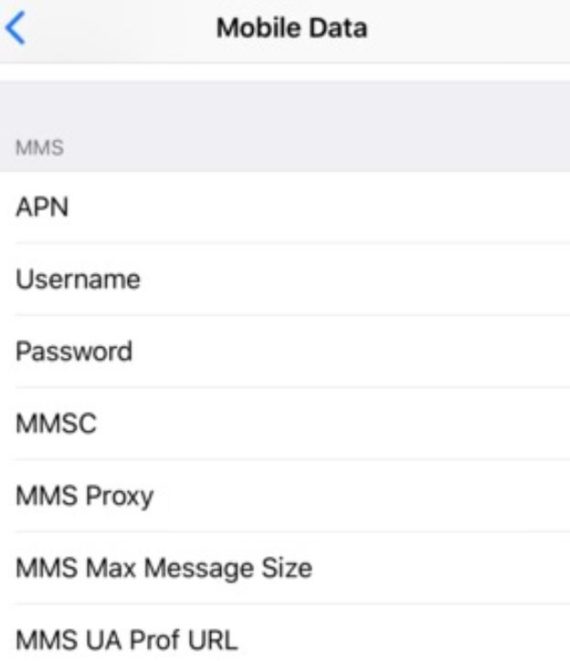iPhone X APN Settings – Solving Data and MMS issues
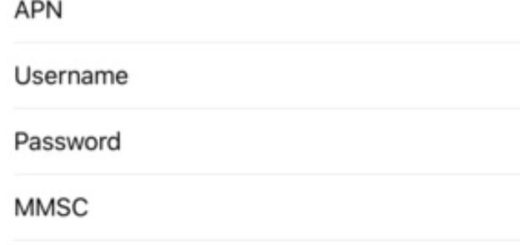
iPhone X APN Settings – Solving Data and MMS issues
iPhone X APN Settings – How to update or Reset the APN Settings on your iPhone X? In this guide you will find out how to quickly reset or update the APN Settings on your iPhone X or iOS 11.
The same steps apply for iOS 12, which means, they also work on the iPhone XS, XS Max and iPhone XR
The APN Settings or also known as Cellular or Mobile Data on the iPhones are responsible to finding the correct internet servers from the mobile operator and making you able to use the internet on your iPhone
Although the APN Settings are usually downloaded and installed automatically from the moment you place it the sim card on the phone, it sometimes gets corrupted and you might need to reset or even manually add them.
Corrupted or wrong APN Settings are the main cause for Data, Internet and MMS related issues on the iPhone X
How to verify the APN Settings on iPhone X:
As mentioned above, Apple introduced an automatic function to retrieve correct APN Settings from the network provider, which limited the access to edit Mobile Data on the phones.
For certain carrier, this menu is still active, and you may be able to check and update these settings yourself
For this, please go to Settings, Mobile Data, Mobile Data Options and then Mobile Data Network. Verify the values listed and compared it with the APN Settings for your corresponding service provider – if you don’t have it or not sure whether you have the most updated one, please refer to our list of common APN Settings
One you update these values, you can save them, exit and try connecting to the internet. In case you don’t have access to that menu, you are still able to try resetting it
How to Reset APN Settings on iPhone X
For fixing a corrupted APN Settings, we can use the Reset Data Network feature on the iPhone so that it can retrieve the most updated APN Settings automatically from the carrier
Here are the steps: Go to Settings, Mobile Data, Mobile Data Options and then Mobile Data Network. Scroll down and Tab on Reset Data Network. You will be asked to confirm that you wish to reset all network-related settings to their original values. Tab on Reset to confirm
After this, your phone will revert to the default internet and MMS Settings and Solve most of the common network related issues.
In case you are still not able to use the internet or send and receive picture or video messages on your iPhone, please take a look at our APN Troubleshooting guide for further steps
For Help for other iPhone Models: iPhone 6, iPhone 7, iPhone 8