Straight Talk APN Settings iPhone 5 – Step by Step Configuration
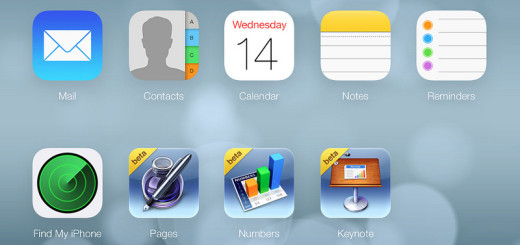
Straight Talk APN Settings iPhone 5 – Step by Step Configuration.
Straight Talk APN Settings iPhone 5 – Step by Step Configuration. If you have signed up for the BYOP (Bring Your Own Phone) program in Straight Talk and are trying to setup the internet and MMS settings on your iPhone 5 or iPhone 5S just follow the easy steps we provide you on this article
The APN Settings (Access Point Names) are necessary for your iPhone 5 to be able to find to correct server from the straight talk network, without this setup, you won’t be able to use your data plan to connect to the internet on your iPhone. This is the LTE APN Settings for your iPhone 5 or iPhone 5S
- In the main menu of the iPhone 5 tab on Settings
- Now go into General
- Select Network.
- At this point, please double check and ensure these settings are properly set:
- Data Roaming have to be ON in your iPhone 5 or iPhone 5S
- Wifi: Off
- 3G enable: On
- Go to Cellular Data Network
- The Straight Talk LTE APN settings for iPhone 5 you should use:
- APN – tfdata
- Username – Leave it Blank
- Password – Leave it Blank
- You will need to configure iPhone 5 MMS Settings as well:
- APN – tfdata
- Username – Leave it Blank
- Password – Leave it Blank
- MMSC – http://mms-tf.net
- MMS Proxy – mms3.tracfone.com
- MMS Max Message Size – 1048576
- MMS UA Prof URL: http://www.apple.com/mms/uaprof.rdf
- Press HOME button on you iPhone5 and save the Straight Talk APN Settings on the iPhone 5/5S, Go back to the Main Screen
- Open Safari browser and test to see if you can browse
- Enjoy the Straight Talk LTE in your iPhone 5!!
The above settings should provide your iPhone the capability to use the data to browse the internet and send or receive MMS. Please let me a comment in case you have any doubt or something is not working
Straight Talk APN Settings iPhone 5 after iOS7 Update
If you have recently upgraded your iPhone 5 to iOS 7 and your data and MMS have stopped working, please read this iPhone SIM Swap workaround, a complete tutorial that fixes this particular issue.
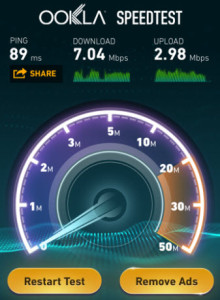
Thanks! These APN settings were the only ones I found that worked for resuming image text capability after I upgraded my old 3GS to 6.1.5 and jail broke it. Lots of advice out there but these settings fixed the problem.
Glad to know that Jonathan!
Will this work for the iPhone 5C?
Hi Lacy, these apn settings should work on you iPhone 5C
Hi apnsettings, on my iPhone 5, I can not find where I can change my apn settings, this phone is from Verizon, and I just switched it to straight talk for cheaper service
Hi Anthony, sometimes it’s locked so that you cannot change it. have you tried doing a reset?
Could not get the settings to work on my factory unlocked iphone5. I have to use the sim card trick to get the network setting to come up. The default setting are exactly the same as the ones posted except for the MMS UA Prof URL: http://www.apple.com/mms/uaprof.rdf so I add that and still no joy. Any advice would be greatly appreciated.