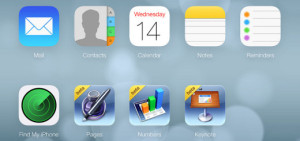iPhone APN Changer
iPhone APN Changer – Complete Guide
iPhone APN Changer – Complete Guide. Looking for step by step guide to change the APN and MMS Settings on your iPhone? In this iPhone APN Changer tutorial, we will provide you a complete guide on how to changed, edit and update the apn on your iPhone so that you can have mobile internet, no matter whether you have an iPhone 3, 3G, 4, 4S or the latest iPhone 5, 5S or iPhone 6 and 6 Plus!
There are a few different options you can make this happen, however it will require that your iPhone is unlocked, otherwise you will not be able to connect to the mobile operator, other than the one that your iphone is locked to, so before proceeding, please make sure the phone can use a SIM card from another provider (if you can make and receive calls, we are good to go).
iPhone APN Changer – Detailed Steps:
You can Check the following Video for Step by Step instructions on how to manually add an APN Settings on the iPhone (Also how to reset and use apn changer tool to push carrier APNs over to the iPhone)
For the newer models, be it iPhone 5, 5C, 5S, iPhone 6 and iPhone 6 Plus, you need to follow these steps:
On the main Screen, go to Settings, and then Cellular, after that you will see Cellular Data Network, inside the menu, you will be able to edit the APN Settings with the proper one corresponding to your carrier.
If you need to find out the proper values you need to use, you can refer to this page which have the apn settings for all the major carriers in the USA.
There are a few options to have your APN Changed on your iPhone, if you have an older model, be it iPhone 3G, 3GS, there was a project that was developed called apn changer org, which basically allows you to apply a profile automatically based on the provider you choose. You will need to connect the iPhone to the wireless internet, then open the safari browser and go to APN Changer Tool (Check video) inside the page, you will see a dropdown list, just select the corresponding one and press install profile.
iPhone APN Changer – Troubleshooting?
If after doing the above steps you are still not able to connect to the internet using your iPhone, then please take a look at the below steps and rectify any missing action
- Your iPhone must be unlocked, as already mentioned, please double check and make sure that your iPhone is unlocked, otherwise you are married to you current carrier and wont be able to use another SIM card.
- You do have a Valid data plan activated for your iPhone. To be able to use mobile internet, you need to have a valid data plan, either prepaid or postpaid with contract
- The Data is switched on. Please double check and make sure the data option is set to ON, sometimes this is turn off and in this case, the iPhone APN Changer steps will not fix it