Huawei P8 apn settings – Easy setup guide
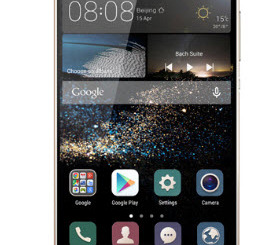
Huawei P8 apn settings – Easy setup guide
Huawei P8 apn settings – Easy setup guide. In this post, we will help you configure the internet settings on your Huawei P8, so that you can enjoy the most out of this great phone! Which allows you to browse high speed 4G speed and sending, receiving multimedia messages (mms)
The Huawei P8 utilizes the Emotion UI, which is a slight modification of the normal stock Android interface, giving you a more iOS like touch
How to setup the apn settings on your Huawei P8
The quickly access the APN Settings menu on the Huawei P8, just follow these steps
First on the main menu, look for the Settings icon (a gear like icon), you can also slide down the notification menu, in the shortcut section you should see Settings. Once in there, click on More, you will then see Mobile Network, inside that menu, look for Access Point Name – this is where you can modify or add a new APNs for the phone. As a rule of thumb, we always recommend adding a completely new APN, this will ensure a clean configuration and avoid some headaches
During the APN Creation process, you will need to provide details of the unique APN Settings required for your service provider, fields such as name, apn, mms port, proxy, etc… For this, just look up the information provided by your provider and enter them exactly as they appear.
In case you don’t have the required information, you can access our main APN list page. You can also just do a quick search on the site.
APN Settings list for the Huawei P8
Straight Talk Apn Settings for Huawei P8
AT&T Apn Settings for Huawei P8
Huawei P8 Cricket Wireless APN Settings
T-Mobile APN Settings for Huawei P8
After completing the steps above, you should be able to enjoy the mobile internet on your Huawei P8, in case you are cannot connect to the internet or not able to send picture message, we recommend you to take a look at our APN Troubeshooting guide
