ESSENTIAL PHONE PH-1 Apn Settings
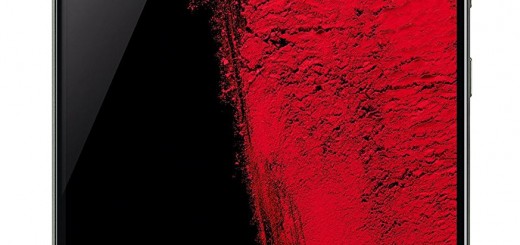
ESSENTIAL PHONE PH-1 Apn Settings
ESSENTIAL PHONE PH-1 Apn Settings. One of the coolest smartphones releases this year is undoubtedly the ESSENTIAL PHONE PH-1 which comes a unique, high quality design using titanium and ceramic, edge to edge dispaly
For you to be able to fully take advantage of your new Essential Phone PH-1 phone, you will need to properly setup the APN Settings on it so that you can browse the internet and download all the required apps and exchange messages. In this post we will quickly help you setup the APN Settings as well as helping you resolve most of the not connectivity or mms issues on the Essential Phone
ESSENTIAL PHONE PH-1 Apn Settings configuration guide
The ESSENTIAL PHONE PH-1 is factory loaded with the latest version of Android OS and these are the steps you should follow to Edit or Add The APN Settings
On the phone’s main menu, tab on Settings.
Now go to More, then Mobile Networks.
Then tab on Access Point names, On the APN menu, you will see the list of currently existing APN’s on your phone. We recommend you to create a new APN Settings, as this is a clean way to add a new APN and avoid messing up with wrong values
You will need to fill in all relevant fields for the corresponding APN Settings provided to you by your network provider – in case you don’t have it, please take a look at our APN List here
After you have entered all the info, Hit on Save and Exit, Reboot the phone and test your connection or try sending a picture message as well
In case you would like to watch the instructions on video, you can check this Youtube step by step Guide
ESSENTIAL PHONE PH-1 Apn Settings – APN Values for main US Operators
Here is a list of the most common APN settings for the US based network operators:
ESSENTIAL PHONE PH-1 Apn Settings Straight Talk
ESSENTIAL PHONE PH-1 Apn Settings T-Mobile
ESSENTIAL PHONE PH-1 Apn Settings – Verizon
ESSENTIAL PHONE PH-1 Apn Settings AT&T
Essential Phone MMS issues
If you happen to be facing some MMS issues with your phone, please make sure you configure the MMS Type properly on the phone. For Verizon users, it’s quite important that you put in the correct MMSC http://mms.vtext.com/servlets/mms. And if you are using T-Mobile, please take a look at his MMS troubleshooting guide.
In case you cannot use the data on the phone at all, please review the steps on this troubleshooting guide to find out if there are any missing setting on your phone. Please drop us a comment below and let us know in case this fixed your mms or apn issue.
