iPhone 7 APN Settings
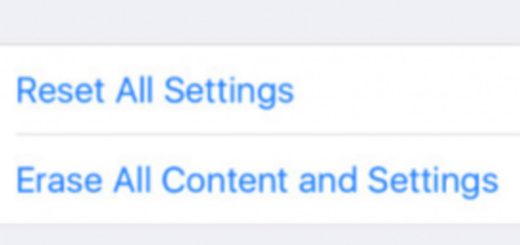
iPhone 7 APN Settings – Solving Internet and Data issues
Need help activating the APN Settings on your iPhone 7? In this article we will quickly guide you on how to verify, update and reset the APN Settings on your iPhone 7 and 7 Plus and help you solve the most common internet and data issues.
The iPhone 7 is undoubtedly still one of the best value iPhones our in the market, it still supports the latest release of iOS 11 and iOS 12 while being an accessible phone.
One of the nicest thing on the phone is the capability of using a big variety of Apps and enjoying the high-speed connectivity if offers through the enhanced 4G or LTE speed connection.
This will only be possible if your iPhone have the correct APN Settings installed on it, otherwise you will not able to browse the internet nor send or receive multimedia or picture messages on it.
If you are having issues with the internet on your iPhone right now, we invite you to take a look at the easy fix below
How to setup the correct APN Settings on iPhone 7:
Since some early releases of iOS, Apple introduce an automatic feature on the iPhone to retrieve the APN Settings from the network provider, thus alleviating the trouble for users to deal with that.
In some cases, the carrier does still allow users to add or edit their APN or Data Settings on the iPhone.
To do this, please go to Settings, then Cellular, Cellular Data Options and then Cellular Network. On that screen you will be able to manually add the correct APN for your mobile service provider. On Newer iOS versions you will find it here: Settings – Mobile Data – Mobile Data Options – Mobile Data Network
You may want to check this list of most common APN Settings for the US
How to Reset APN Settings on iPhone 7
In case you cannot access the cellular or mobile data menu on your iPhone, there is a method to reset the network settings on the iPhone and force it to retrieve the latest settings from the network provider
To do this, Go to Settings, Cellular, Cellular Data Network and tab on the Reset Settings Button.
In some newer version of iOS, the menu has been moved to Settings – General – Reset, from there you will see Reset Network Settings.
You will be asked to type in your passcode to confirm it, once completed, you should be able to enjoy the high speed internet on the phone
If by any chance you run into trouble and are not able to make it work, we invite you to review our data and internet troubleshooting guide for additional steps you may take to fix apn related issues
